Please find two files attached to this email:
Release time:2025-6-19 Author:WangGan
D6E.hex
FlyMcu.exe
D6E.hex and FlyMcu.exe: These are tools for upgrading the system of your D6E device. The upgrade process remains the same as before.
For your convenience, I have included step-by-step instructions below on how to upgrade your D6E device:
- Download Files:
I’ve attached two files to this email:
- `FlyMcu.exe`
- `D6E.hex`
Download these files to your computer. - Open FlyMcu.exe:
- Launch the `FlyMcu.exe` program.
- Click on the "Language" menu and set the language to English.
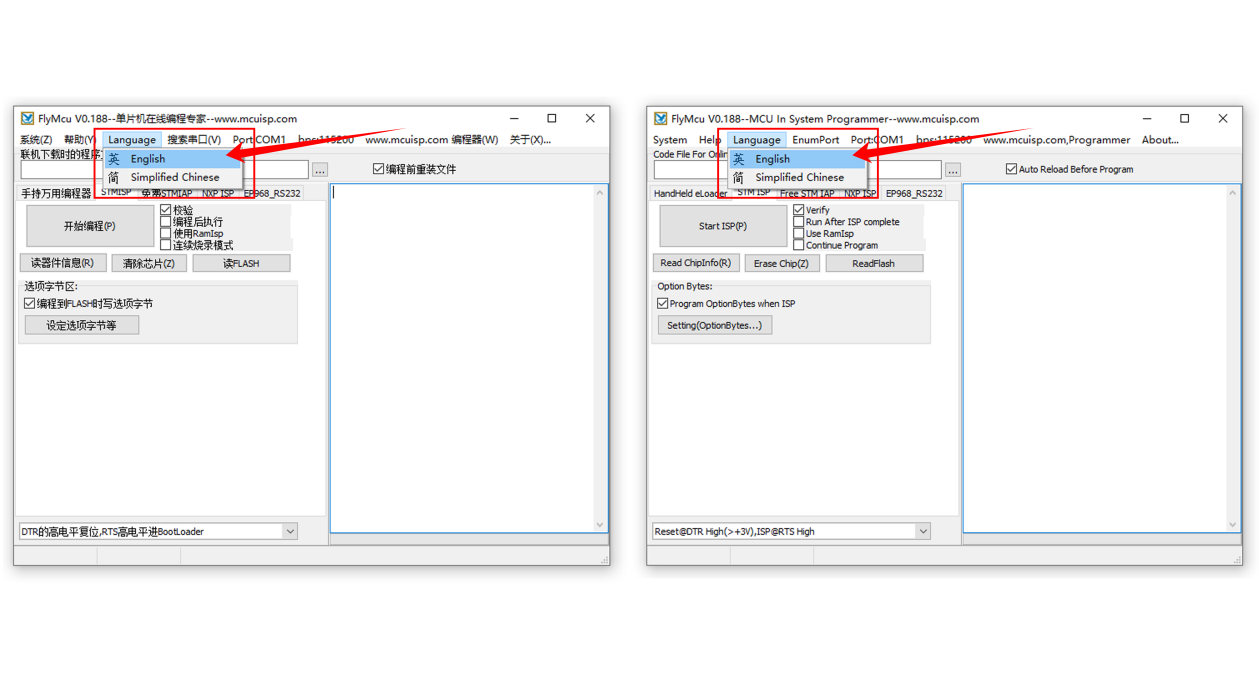
- Load the Hex File:
- Click on view the button to browse your computer.
- Select the file `D6E.hex` and add it to the program.
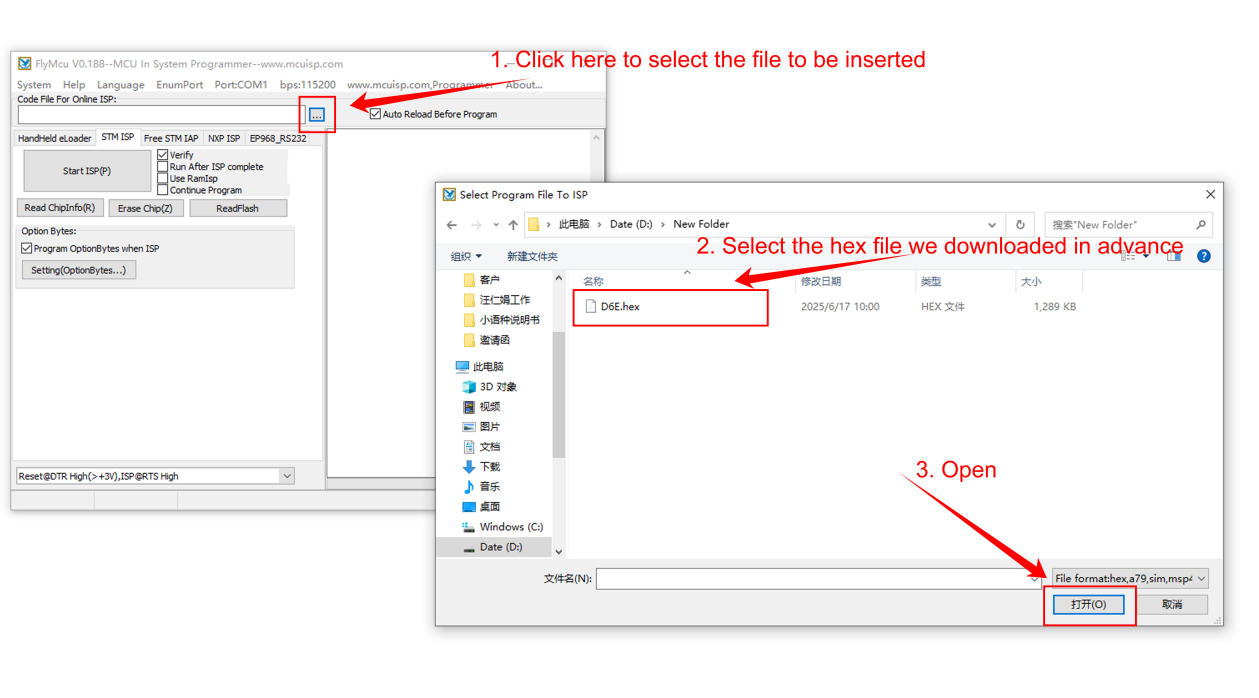
- Verify Selection:
- Ensure that only the "Verify" option is checked.
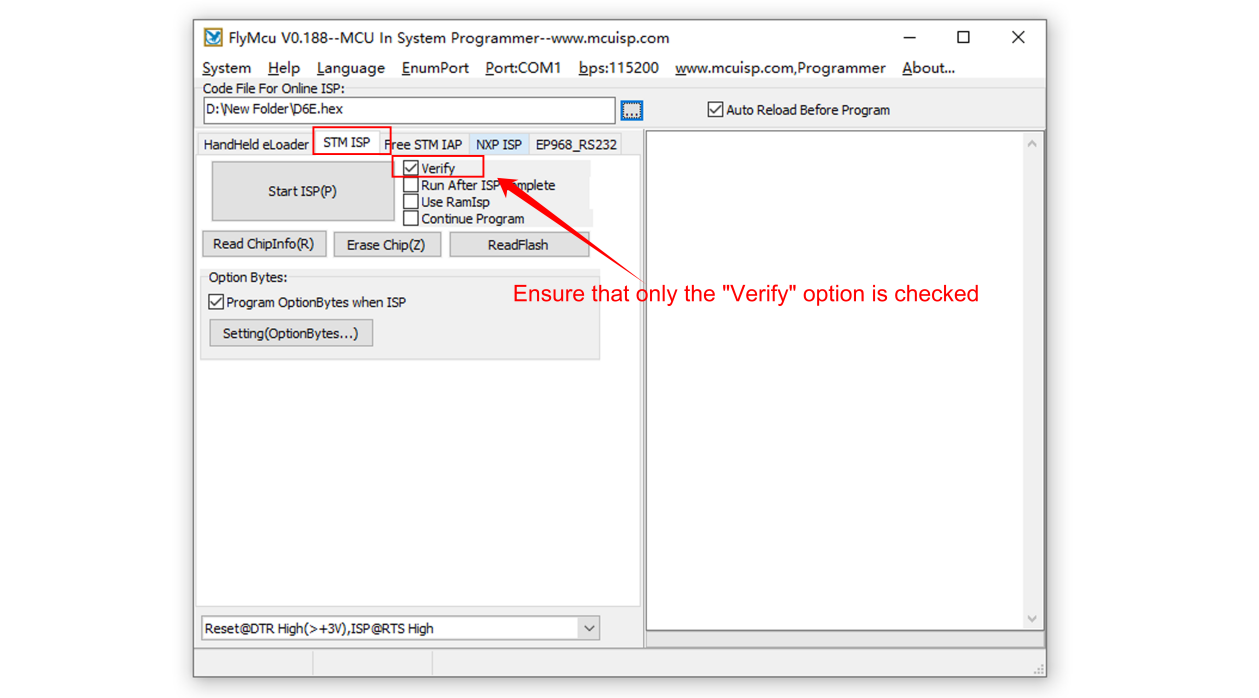
- Connect Device:
- Keep your D6E device powered off.
- Connect the device to your computer using a data cable. - Search for Device Port:
- Click "EnumPort" to search for your device.
- The Port field (e.g., COM3) should display your device. Select it.
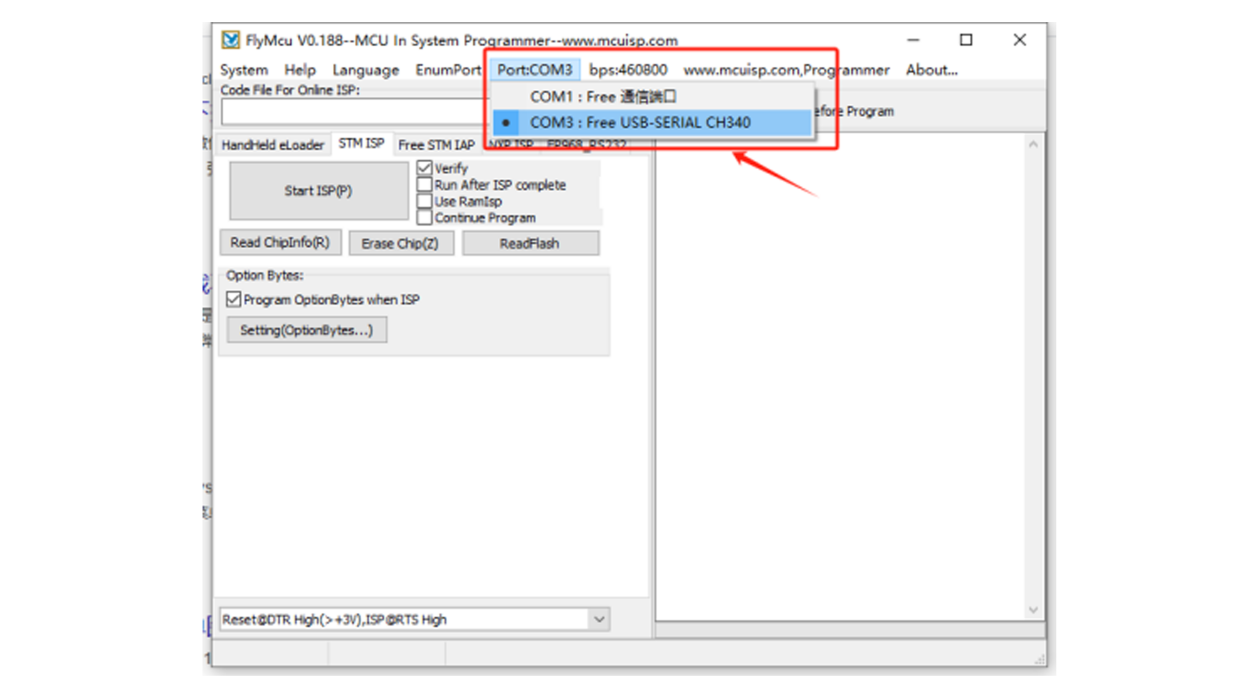
- Set Baud Rate:
- In the "bps" option, select the first choice: `bps460800`.
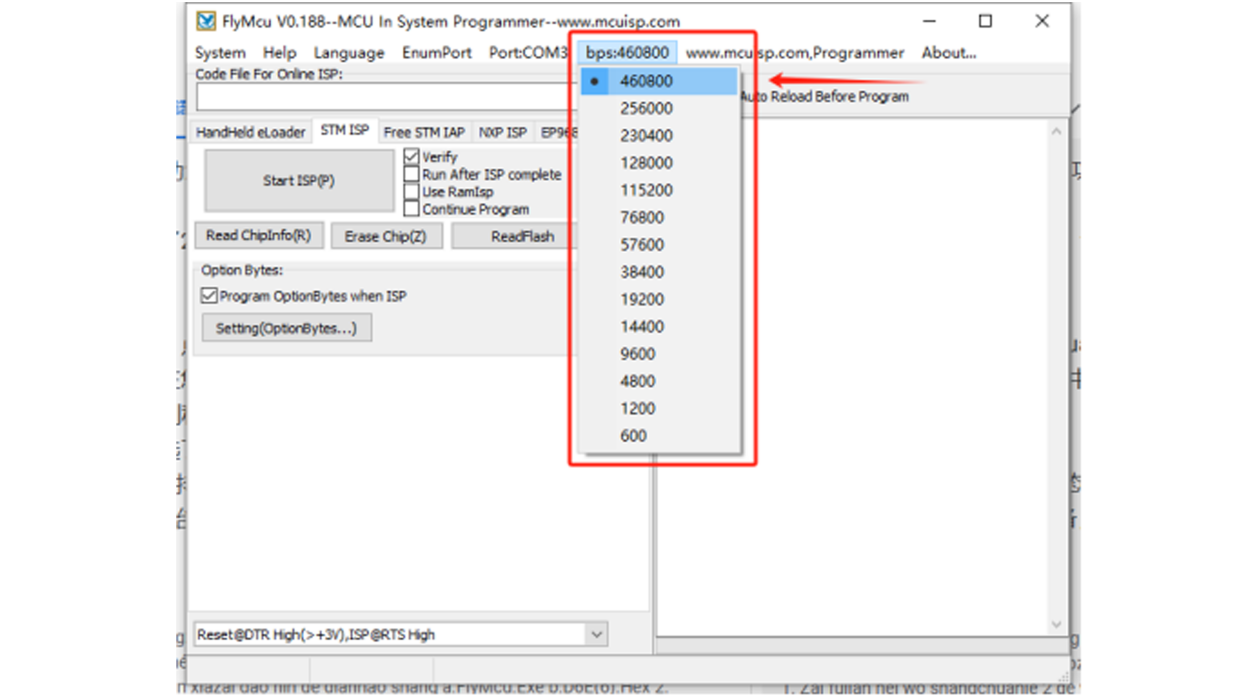
- Start Update:
- Click "Start ISP (P)."
- Long-press the power button on your D6E device without releasing it.
- The progress bar in the right window will show the update process. Wait for it to complete.
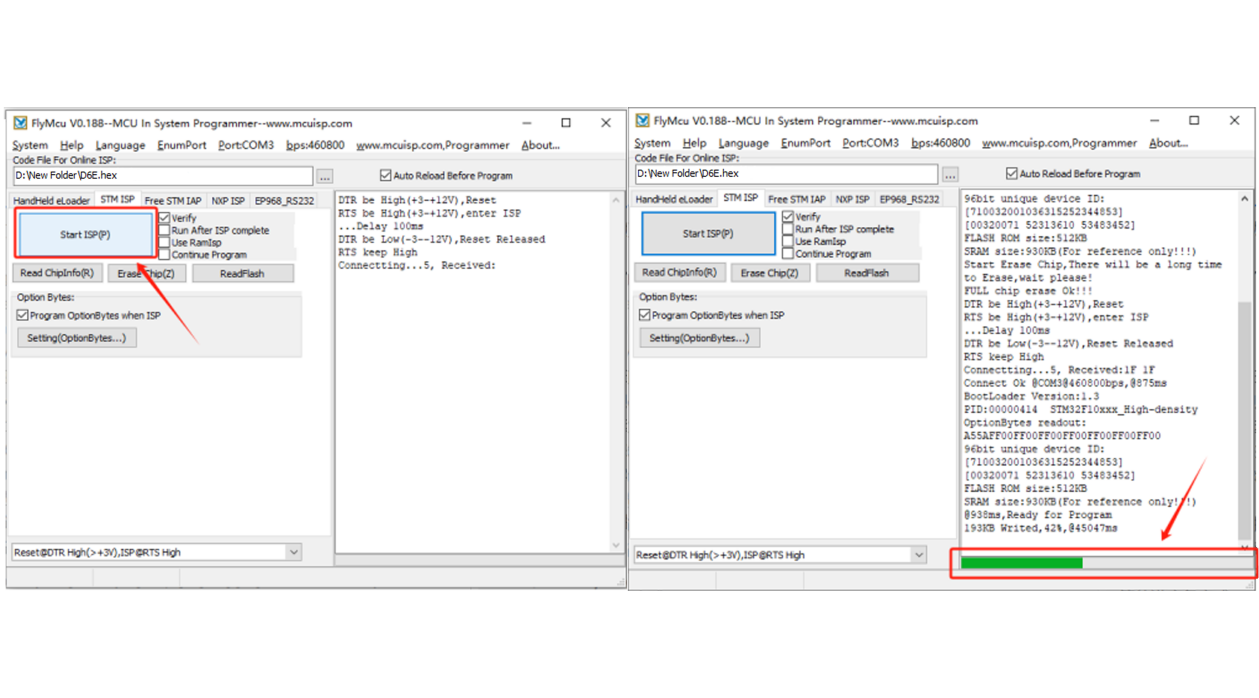
Note:During this step, the device will not power on. If the device powers on instead, it may indicate that the incorrect device port was selected in Step 6. Try reconnecting or using a different data cable until the correct port is identified. - Complete Update:
- Once the progress bar turns fully green, the update is complete.
Should you have any questions or need further assistance, please don’t hesitate to reach out.
